
7 Ways to Improve Speed of Your Current Router
Who isn’t annoyed by slow internet connections? One can always find a solution to his problems simply by making an effort to Google it. I suppose you have followed the same path and landed here, and I reassure you your next few minutes will not be wasted.
Below mentioned are some of the quick and easy ways to improve your router performance for faster connections.
1. Optimal placement of router and antennae adjustment.
Find the ideal place for your router at home, where it is not blocked by furniture, walls, and other obstacles. The best placement for a router is on an elevated spot far from other electronic devices which have wireless connectivity.
Check if its vents are not blocked by any books or walls which may cause overheating, thereby depreciating its performance. If your router has one antenna make sure it is always upright for maximum coverage. In the case of two antennae, one must stay upright and the other horizontal. This ensures there is coverage throughout your home.
You can also use an extender or a repeater to strengthen Wi-Fi signals over larger ranges.
2. Limited device connections and settings optimization.
The main goal here is to reduce unnecessary bandwidth consumption. Make sure to limit background updates and downloads and change the Quality of Service (QoS) setting of the router to prioritize bandwidth usage for a more important process.
For example, prioritizing your work calls over downloading movies and shows in the background. If the router has manual QoS settings configuration, make sure it’s set to the right configuration by logging in to the admin panel using the web interface.
You can also change the channel distribution of the bandwidth to increase speed. If your router is a dual-band router, you can make use of the extra 5GHz band for connecting other devices. This will subdue network traffic.
3. Rebooting router regularly
Most of the old model routers do not reboot automatically whereas the newer ones have automated reboot options. Rebooting the router revives a dead internet connection. In case you own an older model of router you can install external firmware such as DD-WRT to schedule an automatic router reboot every day. You can set a suitable time that does not interrupt your usage schedule to automate router reboot, and you’ll hardly come across any dead connections any more.
4. Updating wifi security and removing older protocols.
It’s very crucial to have a secure network connection that is private and inaccessible from the outside. This can be done simply by protecting the network with a strong password which is not easily guessable. You can use this guide on IP login panel access to log in to your router admin page and configure settings.
Additional ways include using a virtual private network (VPN). VPN completely encrypts the data transferred and received between the user and the referring website, and no one else can view or access the data. Secure connections are always fast as there is no bandwidth leakage and noise.
Disabling older wireless protocols is one of the most responsive ways to increase router connection speeds. New routers run on the 802.11ac protocol which offers higher performance compared to any of the ISP routers which use 802.11g or 802.11b protocols.
5. Installing external firmware and Antenna
Most router settings have been set to default options which are optimal for the consumer’s daily requirements. This is advantageous to most users, but sometimes you can always dig deeper and customize the settings according to your need.
You can install additional firmware for popular routers like Netgear, D-Link, and TP-link. Some of the widely used third-party firmware which is open source include DD-WRT, OpenWRT, and Tomato. All these customizations can be done only to store-bought routers and modems. In case you want to continue using the hardware provided by your Internet Service Provider (ISP), you can try other options mentioned to speed up your router.
The basic router provided by your ISP has a very poor connectivity range due to a lack of quality antenna. You can add external antennas which drastically increase your connectivity range, thereby speeding up connections.
6. Update Wi-fi drivers of your PC
Sometimes, poor connections arise due to the inefficiency of the hardware on the other end. You can update drivers related to Wi-Fi and wireless connectivity in your PC, simply by going to the device manager in the control panel of your pc. High-end users can try downloading newer drivers directly from the router manufacturers.
7. Re-assign existing channels
The frequency of the radio waves used by the router to transmit and receive data is distributed into many channels. A person living in a developed area can experience relatively weaker Wi-Fi connections. This occurs due to spectral congestion as other Wi-Fi routers might be using the same channel.
To help to choose the right channel for your router you can download free Wi-Fi analyzer apps such as Vistumbler or iStumbler for windows and Mac respectively. This displays the current channel your router is using and also the optimal channel which it must use to maximize speeds.
Most ISP-provided routers are basic 2.4GHz routers that have higher channel congestion. The newer routers with 5GHz have fewer overlapping channels which makes them attain higher speeds.
These changes will mostly help users with older models of the router, as the newer ones are optimized and automated to choose the right channel.
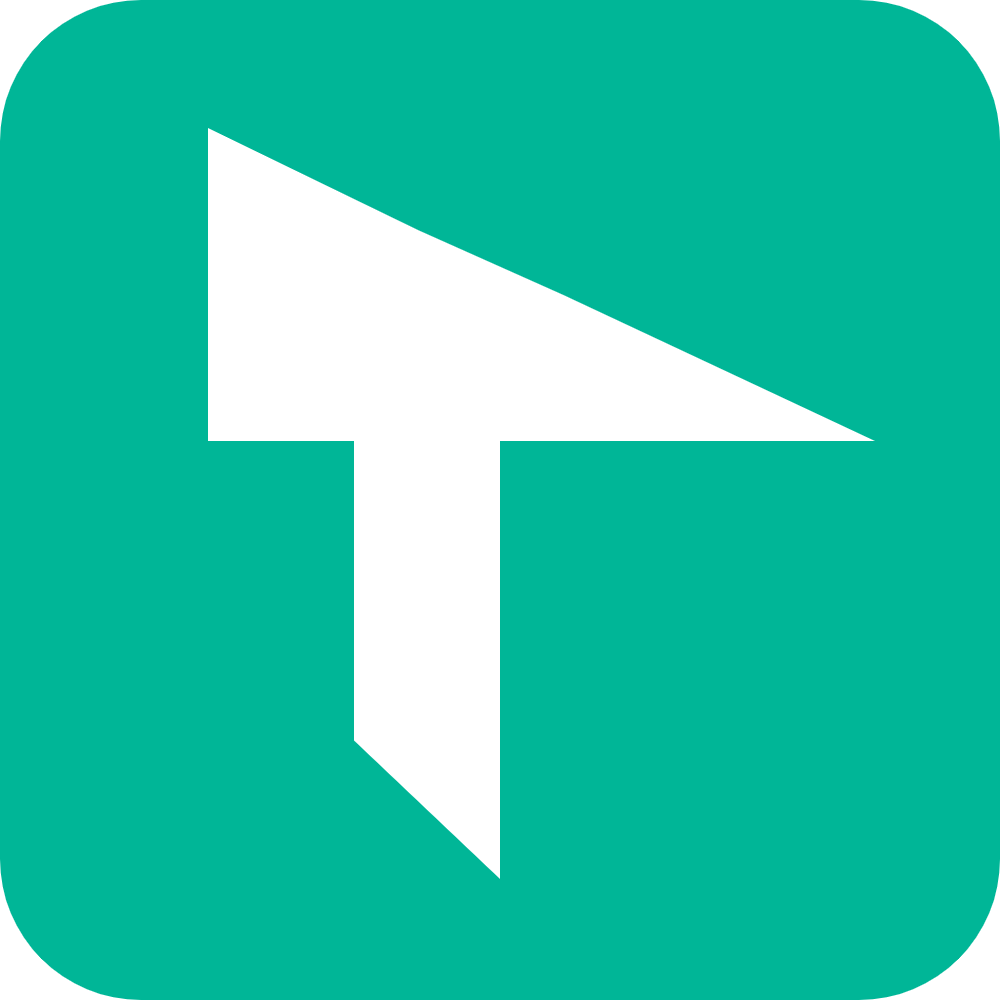 Techcopes
Techcopes